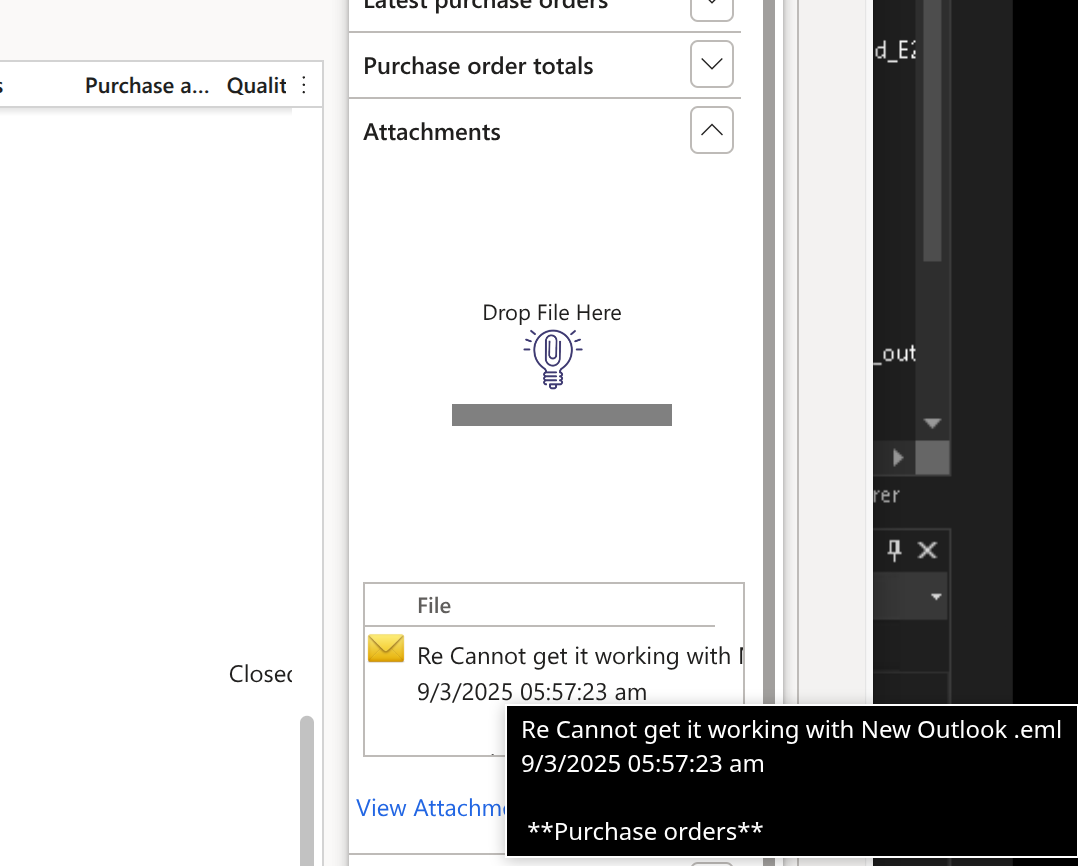Have questions about e-ttach?
10.0.8 Update32 or higher
Also, the preview docs you see on the side are limited to the most recent 3 attachments with Freebie - if there are more, you need to go to the standard Attachments form - Enterprise shows all docs in the side.
Freebie uploads are capped at 10mb - Enterprise is unrestricted (unless restricted by your organisational policies).
The difference between Enterprise and Extra is that with Extra you can easily record notes
In Extra only, you can also drag and drop into the grid, header and lines directly:
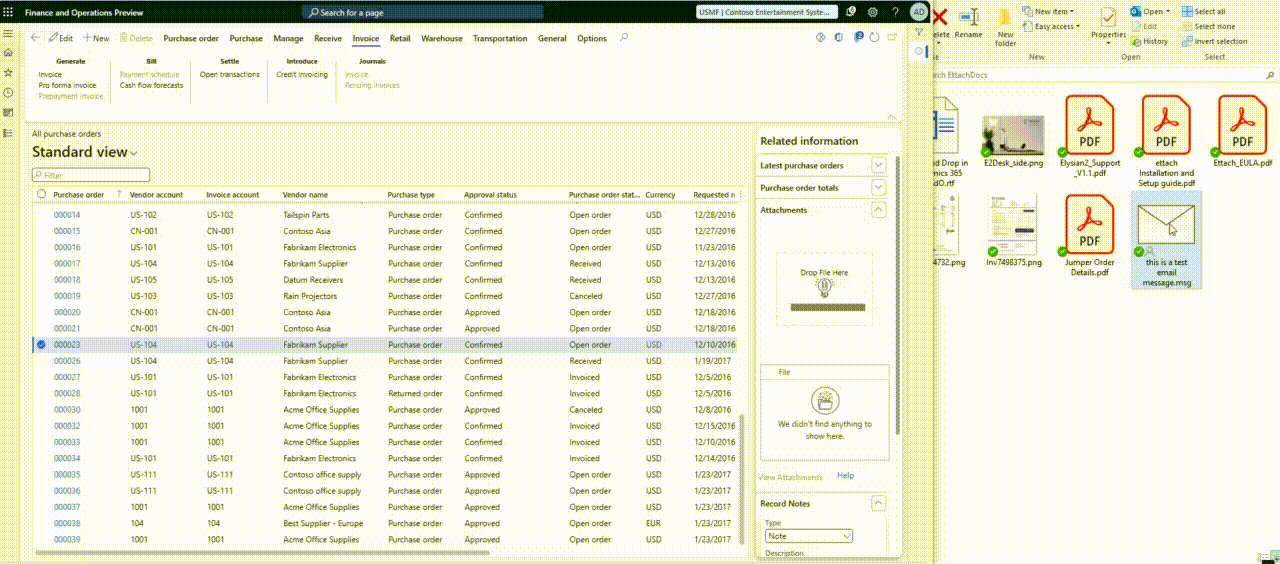
We provide a 30 day trial of Enterprise features to allow you to test E-ttach alongside your configuration of D365 F&O and any customisations you may have to ensure compatibility before purchase.
Simply download and install the E-ttach package on one of your Test/Sandbox environments and follow the instructions in the document.
Just head to our Shop and select the version you want a license for - you can pay by Credit Card or via Bank Transfer.
-
Go to Organisation Administration module
-
Document Management > Document Management Parameters
-
Click on the e-ttach section
- Click Check for License
-
Save and refresh user sessions
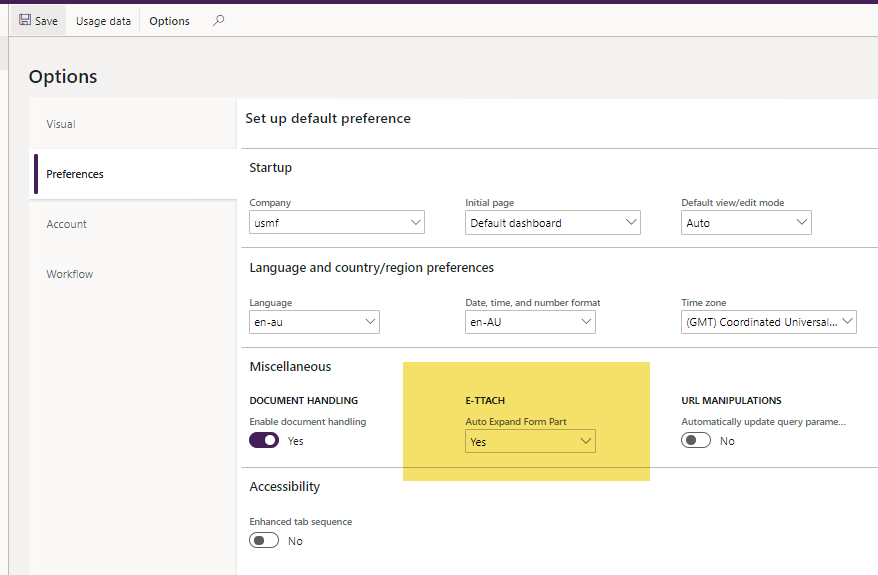
Once you have successfully installed e-ttach you will have the Free version enabled by default and can start using it right away (yes it’s that simple).
However to ensure you have a more stream-lined experience we recommend you tailor the configuration to your requirements.
Under Organisation Administration -> Document management -> Document management parameters there is an e-ttach tab page.
License details:
The license key will be automatically fetched from our servers and is unique to your Azure Active Directory Tenant ID. If your tenant changes you will need to contact us to update our records to ensure you have a valid license.
The license type and expiry date will be updated accordingly.
Functionality setting:
This is to provide control over the functionality available in your environment, useful if you decide to disable e-ttach without having to uninstall the package.
The Drag Drop Functionality selection provides 3 options:
Extra
All features in Enterprise + Extra features, such as Document Type selection, Record notes, and drag to grid.
Full / Enterprise
Enable Full e-ttach functionality (if you only have the free version – you will only get free functionality).
Disabled
Completely disable e-ttach
Defaults:
These are your defaulting values for e-ttach:
- Default Document Type
Specify the Document management file type you want the e-ttach documents stored as (if blank, this will default to “File”).
The type selected here must be enabled for file storage – type of “note” will not work.
- Auto Expand Form Part
When an e-ttach enabled form is opened, this setting is used to determine whether to expand the e-ttach form automatically.
- Default (No for Free, Yes for all other licenses)
- Yes (always expand the e-ttach form)
- No (use default Dynamics logic to only show the form parts based on the user’s last state).
Note: this setting can be overridden at a user level – users go to their “User options” and on the Preferences tab the same setting is available.
Generate Document Tags:
This button should be clicked when you first install e-ttach, it generates e-ttach specific document records to ensure your existing attachments are displayed against their associated records in the e-ttach forms.
We appreciate it!
If you are a Microsoft Partner and would like to partner with us or resell e-ttach, feel free to reach out to us!
We have included a couple of batch jobs to assist with cleaning and performance – these can be found in the 'Form Exclusion Setup' form which you access from the Document management > ettach parameters (at the bottom of the form). We recommend you set up the two cleanup batches to run on a recurring basis monthly
Orphaned Tags
This clean up job removes any TagDefinition_E2 and TagRef_E2 records where the related Document handling or originating record has been deleted.
This works in the same way that the standard "Scan for orphaned document references" does where it cleans up the document handling records where the originating record has been deleted.
e.g - if you have added an attachment to a customer account, then you remove that customer account this orphaned cleanup job will ensure that no residual tag records exist.
Note: generally when you remove a record the deletion of Document handling records and tag records occurs, but this will pickup anything that didn't get deleted at the time.
Email Body Cache clean
This is related to the exclusive E-ttach functionality enabling previewing of emails and email attachments within F&O.
For performance reasons the email message html body is stored in a metadata table (so the system doesn't have to read and re-process the entire mail message each time it is viewed). However, this does add size to the database over time. Therefore, the cleanup batch job allows you to define how many days worth of email body messages to store and will delete anything older than that (e.g 30 days) from the metadata table.
Note: this doesn't impact the functionality in any way, if the user goes to view an email message that had the email body cleaned up then it will just re-process the message and store the body in the metadata table again until it gets cleaned up next time.
This is an issue with Microsoft and the New (or not so new) Outlook.
Unfortunately, the New Outlook has some known issues and does not support drag and drop to anything other than the users desktop.
The issue isn’t just with Ettach but all browser based apps like SharePoint and D365:
Microsoft’s workaround advice is to “switch back to Classic Outlook”.
We’re hoping that Microsoft sort it out asap, but I wouldn’t expect it any time soon....
As part of our Extra version, we have developed an extension that may fix this issue - see Technical FAQ T13 below for further info.
Technical e-ttach FAQs
-
Go to Organisation Administration module
-
Document Management > Document Management Parameters
-
Click on the e-ttach section
-
In the Drag Drop Functionality dropdown, select Disabled
-
Save and refresh user sessions
a. Any standard forms as well as any new forms you add will have the e-ttach and record notes form parts automatically added (as long as the form window type is one of the following):
- ContentPage
- ListPage
- Standard
b. And as long as the form style is one of:
- List Page
- Details Form Master
- Task Single
- Task Double
- Simple List Details
Yes, as long as it meets the criteria listed above in the “Which forms will e-ttach work on?” FAQ
a. Yes, you can exclude and include forms via the “Form Exclusion Setup” under Document Management Parameters.
b. If a form doesn’t match the criteria listed in “Which forms will e-ttach work on?” FAQ then it is excluded by default. You can disable any form by adding a record for that specific form and setting the Action to “Disable”. Or you can enable forms that are excluded by default by adding a new record with the Action “Enabled” with the name of the form.
Yes, it is extensible – see our Developer Documentation for more details
Microsoft require a single All-in-one package to be created for deployment to Sandbox and Production environments
You will need to follow the Microsoft documentation (links are also included in our setup guide) to include e-ttach in your deployable package.
Direct link to Microsoft learn page:
here is the section to refer to:
What if my ISV packages don't contain source code?
ISVs can choose whether to share their source code with you. If they don't share it, they will provide a binary-only package. This package can easily be managed into an all-in-one deployable package. For instructions, see Manage third-party models and runtime packages by using source control.
This error can occur on Development/Cloud hosted environments when you pull the code from source control. The reason for this is because it doesn’t automatically deploy the resources (html and javascript files) from the dlls onto those machines.
We have created this powershell script: DEV_DeployResource.ps1 which will perform the resource deployment on the DEV machines if you run it after pulling down the files from source control.
Alternatively, you can install the package directly on each DEV box using the standard AxUpdateInstaller process: Install deployable packages from the command line.
This can occur if you directly upload the zip file downloaded from our website. Please ensure you unzip that file as it contains Release notes, our EULA, Install guide and the deployable package.
One thing you may find is the downloaded zip file could be blocked by windows on the dev box, and so some of the dlls may not have extracted properly.
When you have download the file to the server, “unblock the zip file – right click on it, select properties and check the unblock flag”:
Then extract the files.
After extraction open an elevated (run as administrator) powershell or command prompt and browse to the extracted files.
Then run the command: AxUpdateInstaller.exe devinstall
Once complete all the new dlls and resources will be installed to the dev box and you can open visual studio and ensure all the files are checked in to source control.
This could be related to a known issue with the way Microsoft coded the packing slip functionality that has caused some duplication issues.
Try excluding packing slip / product receipts from being propagated by doing the following:
- You will need to open a backend form manually by appending this to the URL: &mi=DragDropFeature_E2
e.g when we open up our sandbox Elysian2 environment it defaults in with this URL: elysian2-sbox.sandbox.operations.dynamics.com/?cmp=ussi&mi=DefaultDashboard
Replace the &mi= part with DragDropFeature_E2 so I get: elysian2-sbox.sandbox.operations.dynamics.com/?cmp=ussi&mi=DragDropFeature_E2
3. The feature can be either VendPackingSlip to exclude both Header and Lines or the full AOT table name e.g: VendPackingSlipTrans
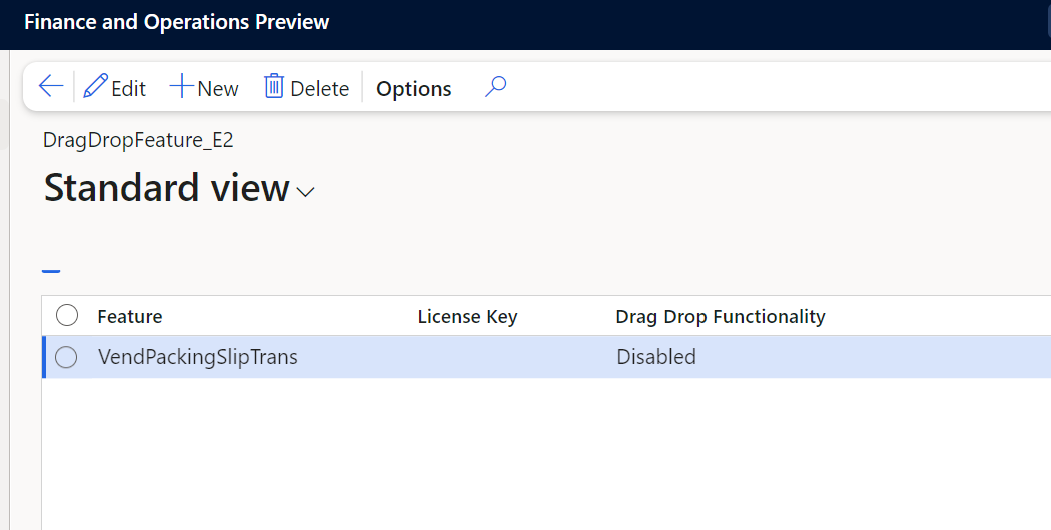
Select the feature and the functionality to “Disabled”.
This will stop all tags being copied from purchLine to vendPackingSlipTrans and back the other way.
This is standard D365 F&O behaviour – attachment details are not exported with data backups between Production and other environments.
As standard, document attachments stored in Azure blobs, are only accessible for the specific environment they are attached in.
Up until update 10.0.41 you could view attachments that were stored in SharePoint in other environments, but changes introduced by Microsoft in 10.0.40 related to SharePoint Security (made mandatory in this update), mean you can no longer see those either.
This will be connected to the security privileges.
You can adjust this by adjusting our E-ttach privilege - watch this video for instructions: watch this video for instructions
The issue with drag-and-drop not working is due to a Microsoft-side bug. Unfortunately, this is outside our control, and we’re hoping Microsoft resolves it in a future update (maybe…so far they only enabled drag and drop to the user’s desktop).
To help our customers in the meantime, we developed a small “New Outlook” extension that enables drag-and-drop when using the Extra version of E-ttach. This extension works by interacting with the Microsoft Graph API - however, because this involves configuration and authentication on your Microsoft 365 tenant, we can’t provide support for the setup or troubleshooting.
It’s important to note that this extension allows our Extra clients to use it and customise it as necessary, however:
- Requires email to be configured to send via Microsoft Graph. See how to configure MS Graph here: https://learn.microsoft.com/en-us/dynamics365/fin-ops-core/dev-itpro/organization-administration/configure-email
- Should only be installed by an experienced D365 technical developer familiar with deploying and testing custom models. It can be tricky and results may vary depending on your specific M365 configuration.
- Is provided “as is.” We’re happy to make it available to our Extra customers, but we don’t offer official support for it as it’s ultimately a workaround for a Microsoft issue.
Once Microsoft addresses the bug in Outlook, this extension shouldn’t be necessary.
You can download the model from here:
ettach_outlook_extension-Elysian2.axmodel
Note: You will need to install this in a DEV machine using the ModelUtil command
Something like this:
- save the file to c:\temp
- open powershell as administrator:
- go to:
c:\aosservice\packageslocaldirectory\bin
- go to:
- execute the following command:
- .\ModelUtil.exe -import -metadatastorepath=c:\aosservice\packageslocaldirectory -file="c:\temp\ettach_outlook_extension-Elysian2.axmodel"
This is assuming the dev box has the packageslocaldirectory under c:\aosservice, if it's a cloud hosted environment and is in j:\aosservice then replace the references to c:\ with j:\
Once it is installed you will also need to ensure the graph application also has Mail.Read, Mail.ReadBasic, MailBoxFolder.Read.All and MailBoxItem.Read.All access.
The model contains x++ code so you can debug and see what it is doing if you encounter errors. You can then include the model in your All-in-one deployable package build as per any other custom models you have installed.
There is a restriction with Microsoft SharePoint file naming conventions, where certain characters are not valid when saving an attachment (including the colon (":") character). This is an issue with saving reply and forwarded email messages.
To work around this limitation - add this code to the top of the setItemDate method in the DragDropControl_E2_ettach_outlook_extension_Extension class:
// Only keep alpha and numeric characters
_subject = strKeep(_subject,"0123456789 qwertyuiopasdfghjklzxcvbnm_,");
then it will only keep numbers, letters, spaces, underscores and commas in the filename.
e.g:
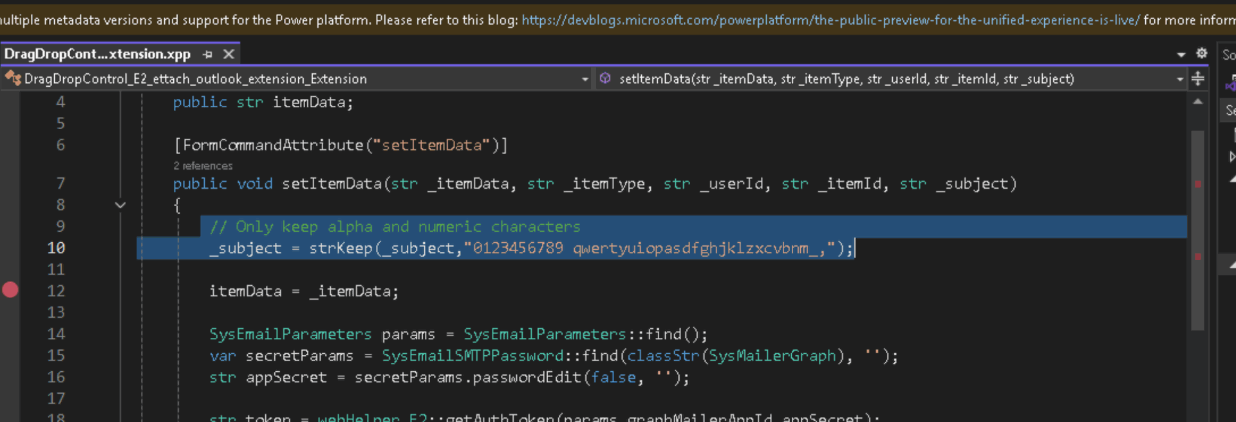
which then looks like this when it is attached: